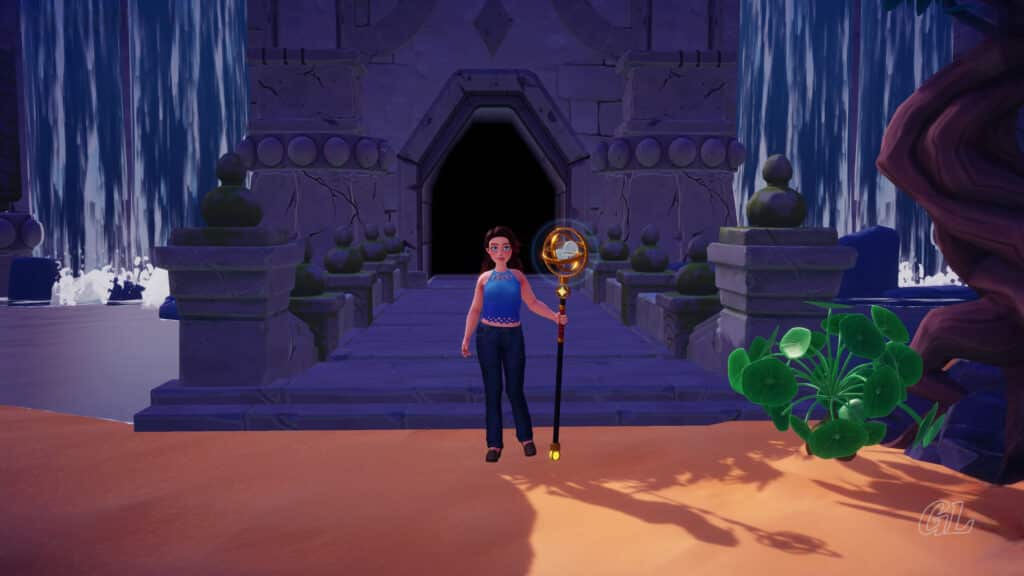Image Credit: IzziBGran / GamifiedLife, LLC
You Have Mail
You have mail! Daisy is writing to the Villagers of Disney Dreamlight Valley. She left the Valley to investigate the cause of The Forgetting and is ready to return. When she does return, she surprises you by bringing a new Boutique to the Valley where custom furniture and clothing designs can be displayed and shared. Get ready for an exciting quest of creativity and design as you welcome Daisy back to Dreamlight Valley!
Updated: 09/11/2024
Quest Trigger:
Quest first appears with Update 10 – May 1, 2024
Resources you will use during this quest.
- Dream Shards – 3
- Carrots – 5
- Topaz- 3
- White Daises – 3
Ingredients you will use during this quest.
- none
Daisy Is Coming Home
Not only do you have mail, but Mickey and Minnie have received mail, too. Their mail is from Daisy. She is coming back to Dreamlight Valley and asks Mickey to get her home ready for her return. You are happy to lend a hand.
Quest Task: Talk to Mickey.

Image Credit: IzziBGran / GamifiedLife, LLC
Daisy’s House
Stake out a plot for Daisy’s House anywhere in the Valley. Scrooge Construction is always happy to help with the building.
Daisy’s house will “only” cost you 20,000 Star Coins. The cost of building sure is going up!
Still, Scrooge Construction always does a great job, so hand over the Star Coins and watch Daisy’s House get built.
Quest Task: Place Daisy’s House in the Valley.
Quest Task: Use Scrooge’s sign to unlock Daisy’s House.
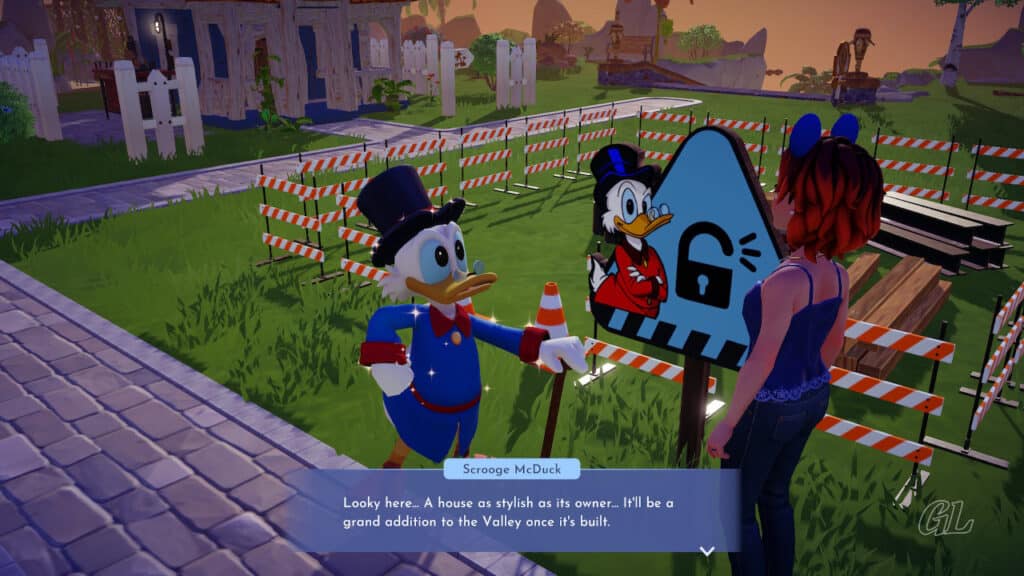
Image Credit: IzziBGran / GamifiedLife, LLC
Welcome Daisy
Just as Daisy’s House is completed, Daisy arrives in Dreamlight Valley. Meet her at the Plaza well and welcome her back to Dreamlight Valley!
Quest Task: Welcome Daisy to the Valley!
Quest Task: Talk to Daisy.

Image Credit: IzziBGran / GamifiedLife, LLC
A Marvelous Surprise
Head to Daisy’s house. She has something there, that she wants to show you. It’s something marvelous, she says. This should be very, very interesting!
Quest Task: Join Daisy in her House.
Quest Task: Talk to Daisy.

Image Credit: IzziBGran / GamifiedLife, LLC
The Mini Boutique
Daisy is excited to show you the surprise. It turns out, you had a Boutique in Disney Dreamlight Valley before The Forgetting. It was a place you displayed and shared your custom clothes and furniture designs.
Daisy loved the place!
Before she left the Valley, Daisy found a way to preserve your Boutique. In true Alice in Wonderland style, she shrunk the Boutique and stored it in her house. Now all you have to do is make it big again!
Quest Task: Gather materials for the Wonderland Amplification Elixir.
- Dream Shards – 3
- Carrots – 5
- Topaz – 3
- White Daisies – 3

Image Credit: IzziBGran / GamifiedLife, LLC
Where to Find Elixir Materials
Looking for the materials to make the Wonderland Amplification Elixir? Here is where to find them:
Dream Shard:
- Dig in cracked earth spots anywhere in Dreamlight Valley.
- Occasionally found when removing Splinters of Fate on Eternity Isle.
Carrot:
- Carrot & Carrot Seed Sold: Goofy’s Peaceful Meadow Stall
- Carrot Cost: 66 Star Coins
- Carrot Seed Cost: 10 Star Coins
- Time to Grow: 15 min.
- Yield: 1 Carrot
Topaz:
- Plaza (Dreamlight Valley)
- The Docks of Ancient’s Landing (Eternity Isle)
- The Courtyard of Ancient’s Landing (Eternity Isle)
White Daisies:
- Grow in the Wild
- Location – Peaceful Meadow (Dreamlight Valley)

Image Credit: SelinaB / GamifiedLife, LLC
Crafting the Wonderland Amplification Elixir
The Wonderland Amplification Elixir is just the thing to bring your Boutique back to normal size.
After gathering all the materials, head to your crafting station and whip up a batch. The recipe is found under Potion & Enchantment.
Use the Elixir in your Inventory and your Royal Watering Can is ready to enlarge the Boutique.
Quest Task: Craft the Wonderland Amplification Elixir.
Quest Task: Use the Wonderland Amplification Elixir in your Inventory.
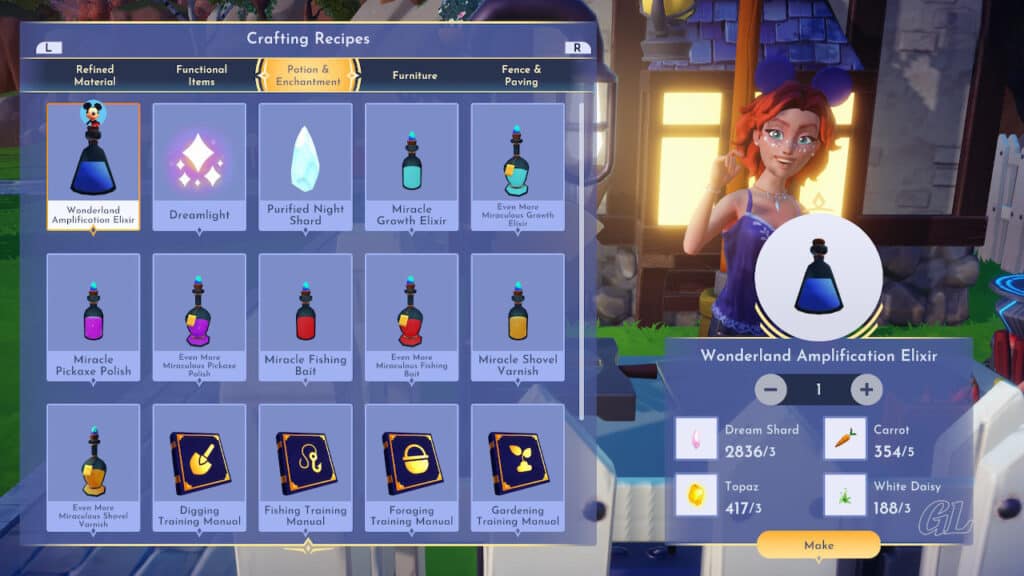
Image Credit: IzziBGran / GamifiedLife, LLC
Water the Boutique
Luckily for Daisy, the magic in your Royal Watering Can does not work instantaneously.
Water the Boutique while it’s still in Daisy’s House, but then pick it up and take it outside.
Quest Task: Water the Mini Boutique in Daisy’s House.
Quest Task: Pick up the Mini Boutique in Daisy’s House.

Image Credit: IzziBGran / GamifiedLife, LLC
Place The Boutique
Find a great place and set it down. It will then spring back to its’ normal size.
Now that is great magic!
Head to the door and peek inside.
Quest Task: Place the Boutique in the Valley.
Quest Task: Go inside the Boutique.

Image Credit: IzziBGran / GamifiedLife, LLC
The Boutique
Daisy joins you inside the Boutique.
Your Boutique is all about custom clothing and furniture. There are many places to display items that you create using the Touch of Magic design tool.
Quest Task: Talk to Daisy.
Tutorial Time: Boutique Displays: Setting Up Shop
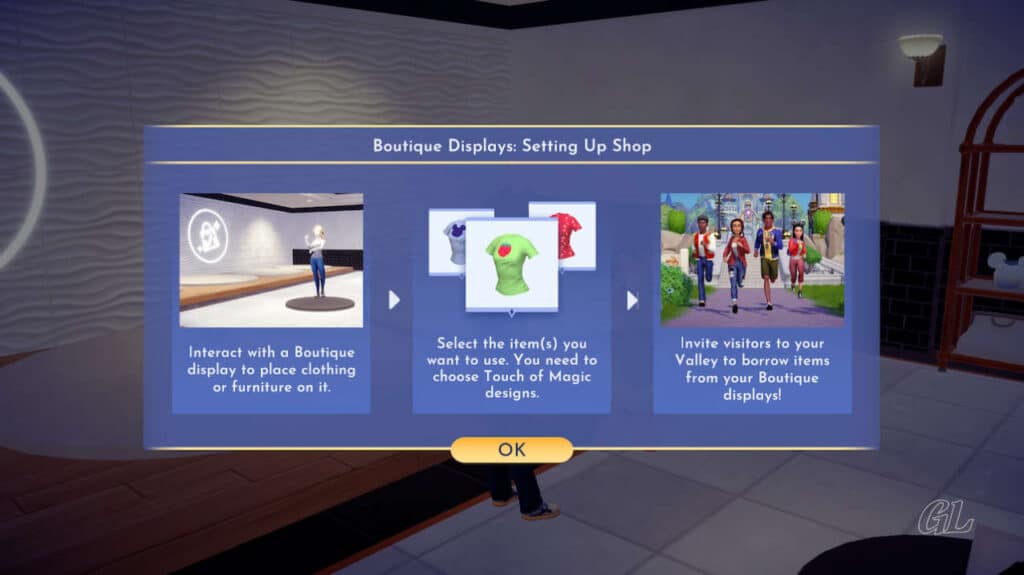
Image Credit: IzziBGran / GamifiedLife, LLC
Display Your Creations
You just have to try this out.
Head to a nearby pedestal or mannequin. Interacting with it will open a menu to your customer designs. Pick one to display.
If you haven’t had an opportunity to create anything custom, using the Touch of Magic tool, now is a great time to give it a try!
Quest Task: Add one of your creations to a Boutique mannequin or furniture pedestal so visitors from other Valleys can buy it.
Quest Task: Talk to Daisy.

Image Credit: IzziBGran / GamifiedLife, LLC
How to Make a Creation using Touch of Magic
If you haven’t experimented with the Touch of Magic Tool before, a little information on how it works will come in handy.
The Touch of Magic Tool is used to customize both furniture and clothing. It can be a little confusing at first, because it’s not called Touch of Magic in your menu. It is actually the “Customize” menu option found under Furniture or Wardrobe.
Here’s how to use the Touch of Magic Tool:
- Open your Furniture or Wardrobe Menu
- Click the Customize option under Categories.
- Select the “Add new” box to see what items are available for customization.
- Click on the item you wish to customize and select “Create”.
- A vertical “Layers” menu bar will be displayed along the side.
- Click the white box at the bottom of the bar to change the color of your item.
- Clicking the “+” box at the top of the vertical bar allows you to add motifs to your project.
- Click the “+” box multiple times to continue adding motifs to your canvas.
- Each copy of the motifs shows up on your vertical “Layers” bar and is individually customized.
- Click on any of the items in the bar to adjust, move, or delete that specific item from your project.
Experiment and have fun with the Touch of Magic Tool!
Pro Tip: You can make additional customizable “base furniture” items at your crafting station. Look for the selection of plain white items under furniture.
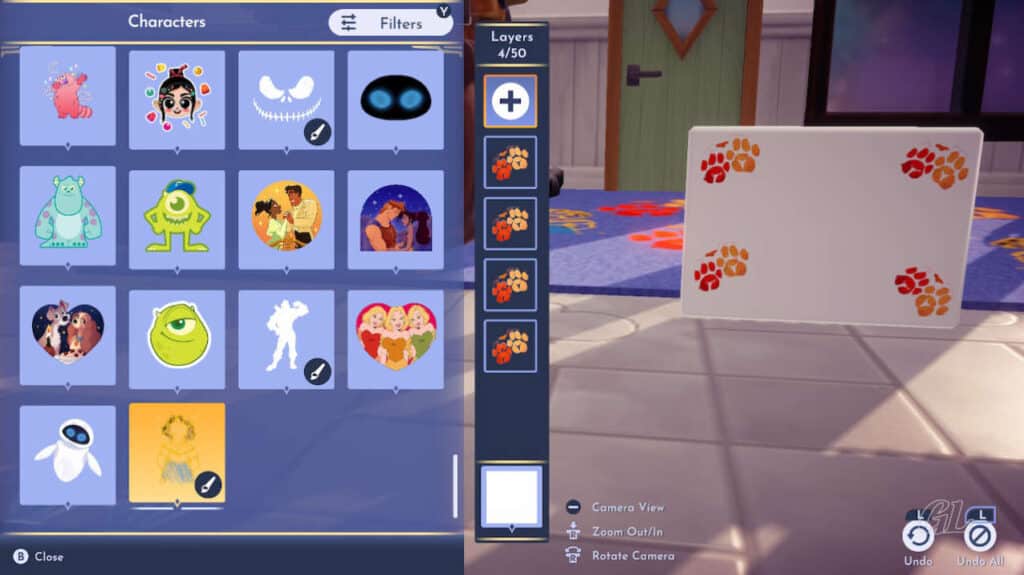
Image Credit: IzziBGran / GamifiedLife, LLC
Daisy’s Daily Challenge
There is another special area within your Boutique. A raised platform is located near the front of the Boutique. This area is used to display groups of custom designs. These grouping usually consist of a combination of custom clothes and custom furnishings.
Daisy helps you with ideas on how to change this display area each day.
You don’t need to do this daily, but it’s always good to switch out your displays frequently in retail. To encourage you to do just that, Daisy turns the process into a mini-game and rewards you with a new Dreamlight Valley Currency called Daisy Coins.
Daisy Coins are spent, exclusively, with Daisy. She carries a stock of new base items that you can customize using the Touch of Magic Tool.
Might as well see what Daisy has dreamed up for your first Boutique Challenge and give it a try!
Quest Task: Complete a Boutique challenge.
Tutorial Time: Boutique Challenges: How to Participate

Image Credit: IzziBGran / GamifiedLife, LLC
How to Complete Daisy’s Boutique Challenge
Daisy’s Daily Boutique Challenge:
To start the Challenge, talk to Daisy and select the conversation option “What’s the challenge today?”. She will provide the basic requirements of that days’ challenge.
- Head to the Challenge Area, which is up the few stairs to the raised display section at the front of the shop.
- Open the Touch of Magic (customize) tool in either your wardrobe or furniture menu. You will see the requirements of Daisy’s Daily Challenge displayed on the right.
- Design clothes and furniture that meet the challenge requirements or select them from your existing custom designs.
- Put on your custom outfit and approach the mannequin.
- Select “interact” to place your outfit on the mannequin.
- You can dress the second mannequin in either the same outfit or another one, until all the outfit requirements are met.
- Repeat the design process with the furniture, creating custom furniture designs that meet the requirements displayed.
- Place the furniture anywhere on the raised section of floor.
- As you satisfy each requirement, by placing clothes and furniture in the Challenge Area, it will be checked off.
- Once all the design requirements are checked, talk to Daisy to see how you did.
- Daisy will review the challenge results and give you Daisy Coins as a reward.
The next Daily Challenge will be available after midnight. Daisy even sets a timer!
Pro Tip: For more information on Boutique Challenges, see our comprehensive Guide on How to Complete Boutique Challenges in Disney Dreamlight Valley or our streamlined guide Completing Boutique Challenges: Strategy for Guaranteed Success.

Image Credit: SelinaB / GamifiedLife, LLC
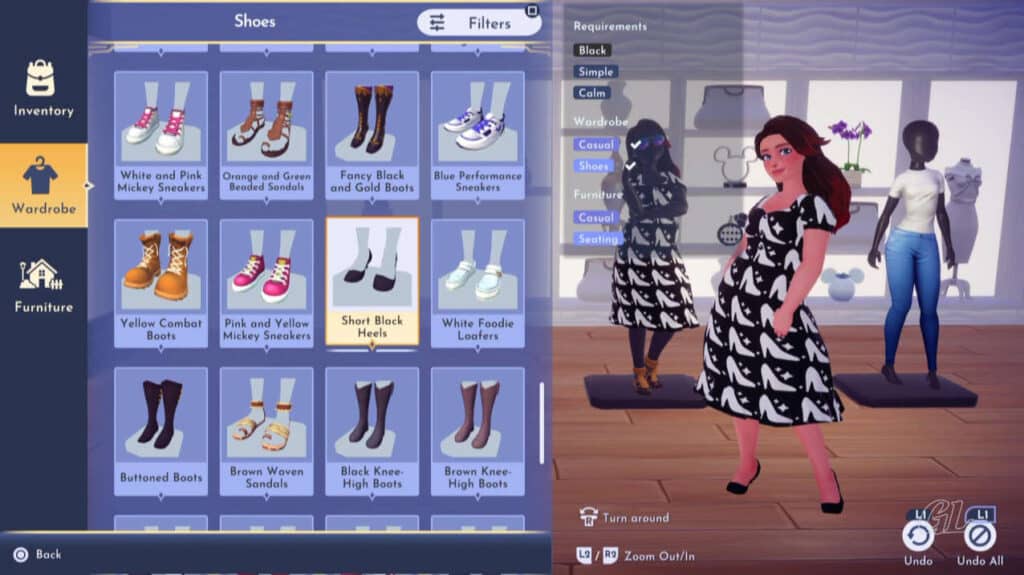
Image Credit: SelinaB / GamifiedLife, LLC
An Outlet for Your Creativity
What fun.
You now have another special place in Disney Dreamlight Valley for you to use your imagination and creativity!
What will they think of next!!
Quest Task: Talk to Daisy.
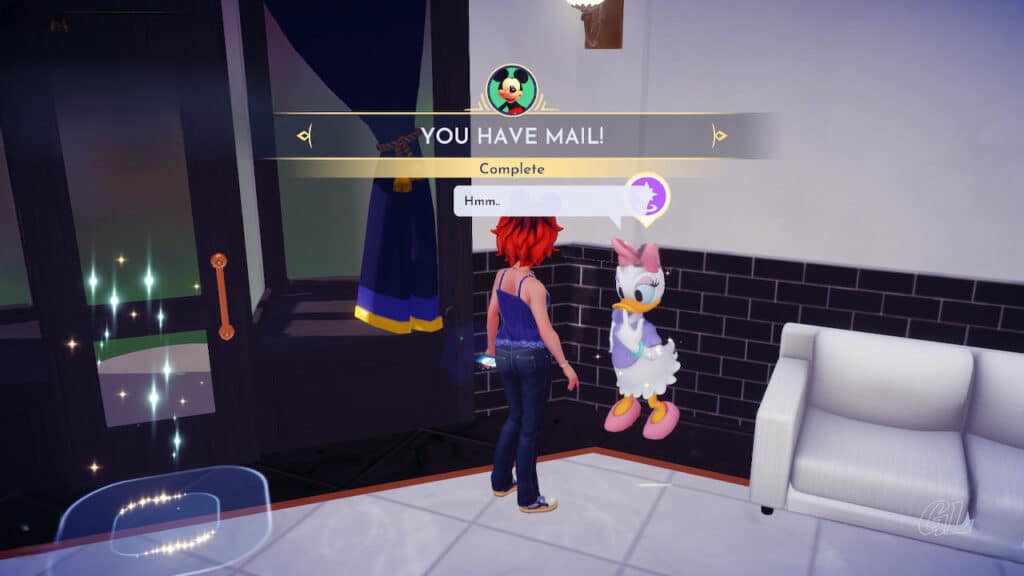
Image Credit: IzziBGran / GamifiedLife, LLC
The Adventures Continue
Daisy Quest
Trouble in Paradise

Image Credit: IzziBGran / GamifiedLife, LLC
The adventures continue in Daisy’s quest: Trouble in Paradise and Merlin’s A Rift in Time Act II quest: The Sunken Ruins.
In This Article
Disney Dreamlight Valley Guides
- Storybook Vale Critters Guide
- Navigating Storybook Vale
- Goofy's Storybook Vale Stalls
- All Storybook Vale Recipes
- All Blocked Chests in SV Trials
- Wild Woods Fairy Tale Trial
- Teapot Falls Fairy Tale Trial
- Fallen Fortress Fairy Tale Trial
- Elysian Fields Mythic Trial
- Fiery Plains Mythic Trial
- Statue's Shadow Mythic Trial
- Maleficent's Castle
- Mount Olympus
-
- Ariel
- Beast
- Belle
- Daisy
- Donald
- EVE
- Fairy Godmother
- Gaston
- Goofy
- Jack Skellington
- Jafar
- Kristoff
- Maui
- Merlin
- Mickey Mouse
- Mike Wazowski
- Minnie Mouse
- Mirabel
- Moana
- Mother Gothel
- Mulan
- Mushu
- Olaf
- Oswald
- Prince Eric
- Pumbaa
- Rapunzel
- Remy
- Scar
- Scrooge McDuck
- Simba
- Stitch
- Sulley
- The Forgotten
- Tiana
- Timon
- Ursula & Vanessa
- Vanellope
- WALL-E
About the Author: IzziBGran
Get the latest news & updates